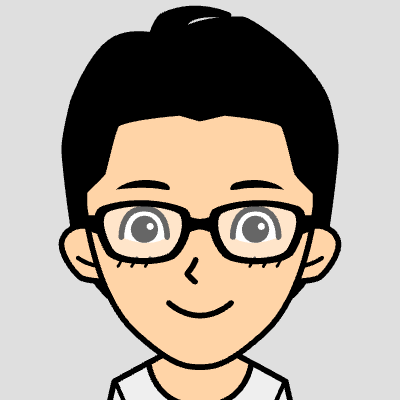
ユウ
こんにちは、ユウです。
DockerでMySQL環境を構築したので、忘備録がてらまとめておきます。
本記事を書くにあたり、以下の記事を参考にさせていただきました。ありがとうございます!
環境情報
今回、作業した環境は以下のとおりです。
| 分類 | 環境 |
| PC | MacBook Pro(M1, 2020) |
| OS | macOS Sonoma(バージョン14.5) |
| Docker | 26.1.4 |
| Docker Compose | v2.27.1-desktop.1 |
MySQL環境の構築
MySQLコンテナの設定は以下とします。
| 項目 | 設定 |
| コンテナ名 | mysql-container |
| データベース名 | test |
| rootのパスワード | root |
| TimeZone | Asia/Tokyo |
Docker Composeを使います。docker-compose.ymlを以下のように作成します。
# docker-compose.yml
volumes:
mysql-data:
services:
mysql:
image: mysql
container_name: mysql-container
ports:
- "3306:3306"
environment:
MYSQL_ROOT_PASSWORD: root
MYSQL_DATABASE: test
TZ: Asia/Tokyo
volumes:
- mysql-data:/var/lib/mysql以下の各コマンドを実行します。
# docker-composeでコンテナを起動
docker-compose up -d
# 実行中のコンテナ一覧
docker ps
# docker-composeでコンテナの停止と削除
docker-compose down実行結果は以下のとおりです。
% docker-compose up -d
[+] Running 11/11
✔ mysql Pulled 77.1s
✔ 4b19fb6eb45f Pull complete 65.6s
✔ 51bcce6402af Pull complete 65.6s
✔ 6133ef8f5f93 Pull complete 65.6s
✔ 8e4d202196eb Pull complete 65.8s
✔ 3c44f653f1c4 Pull complete 65.8s
✔ b394d9fd8cd5 Pull complete 65.8s
✔ c130709c94e5 Pull complete 67.2s
✔ 06ef2860059f Pull complete 67.3s
✔ f6c4e968e873 Pull complete 73.9s
✔ 5d02ede93afa Pull complete 73.9s
[+] Running 1/1
✔ Container mysql-container Started
% docker ps
CONTAINER ID IMAGE COMMAND CREATED STATUS PORTS NAMES
0158f014bef2 mysql "docker-entrypoint.s…" 7 seconds ago Up 6 seconds 0.0.0.0:3306->3306/tcp, 33060/tcp mysql-containerMySQLコンテナの確認
MySQLコンテナの中に入り、状態を確認します。
# コンテナの中に入る
% docker exec -it mysql-container bash
# ログインユーザーの確認
id
uid=0(root) gid=0(root) groups=0(root)
# MySQLのversion確認
mysql --version
mysql Ver 9.0.1 for Linux on aarch64 (MySQL Community Server - GPL)
# MySQLにrootユーザーとしてログイン
# passwordを聞かれるのでrootと入力
mysql -u root -p
Enter password:
Welcome to the MySQL monitor. Commands end with ; or \g.
Your MySQL connection id is 8
Server version: 9.0.1 MySQL Community Server - GPL
Copyright (c) 2000, 2024, Oracle and/or its affiliates.
Oracle is a registered trademark of Oracle Corporation and/or its
affiliates. Other names may be trademarks of their respective
owners.
Type 'help;' or '\h' for help. Type '\c' to clear the current input statement.
mysql>MySQLで下記を実行してみます。
# detabaseの一覧表示
mysql> show databases;
+--------------------+
| Database |
+--------------------+
| information_schema |
| mysql |
| performance_schema |
| sys |
| test |
+--------------------+
5 rows in set (0.03 sec)
# databaseとして今回作成したtestを使う
mysql> use test
Database changed
# テーブル一覧を確認
mysql> show tables;
Empty set (0.01 sec)無事、中身を確認できました。
Sequel AceでMySQLコンテナに接続する
データベース管理アプリケーションのSequel AceでMySQLに接続してみます。
以下のように入力すると、MySQLに接続できます。

Passwordはrootです。
MySQLへの接続後、データベースとして今回作成したもの(test)を選択します。

テーブルはまだないですが、クエリ(例:show databases;)を実行すると結果が出力されることが確認できます。




コメント